Preview in Dynamic Dashboard
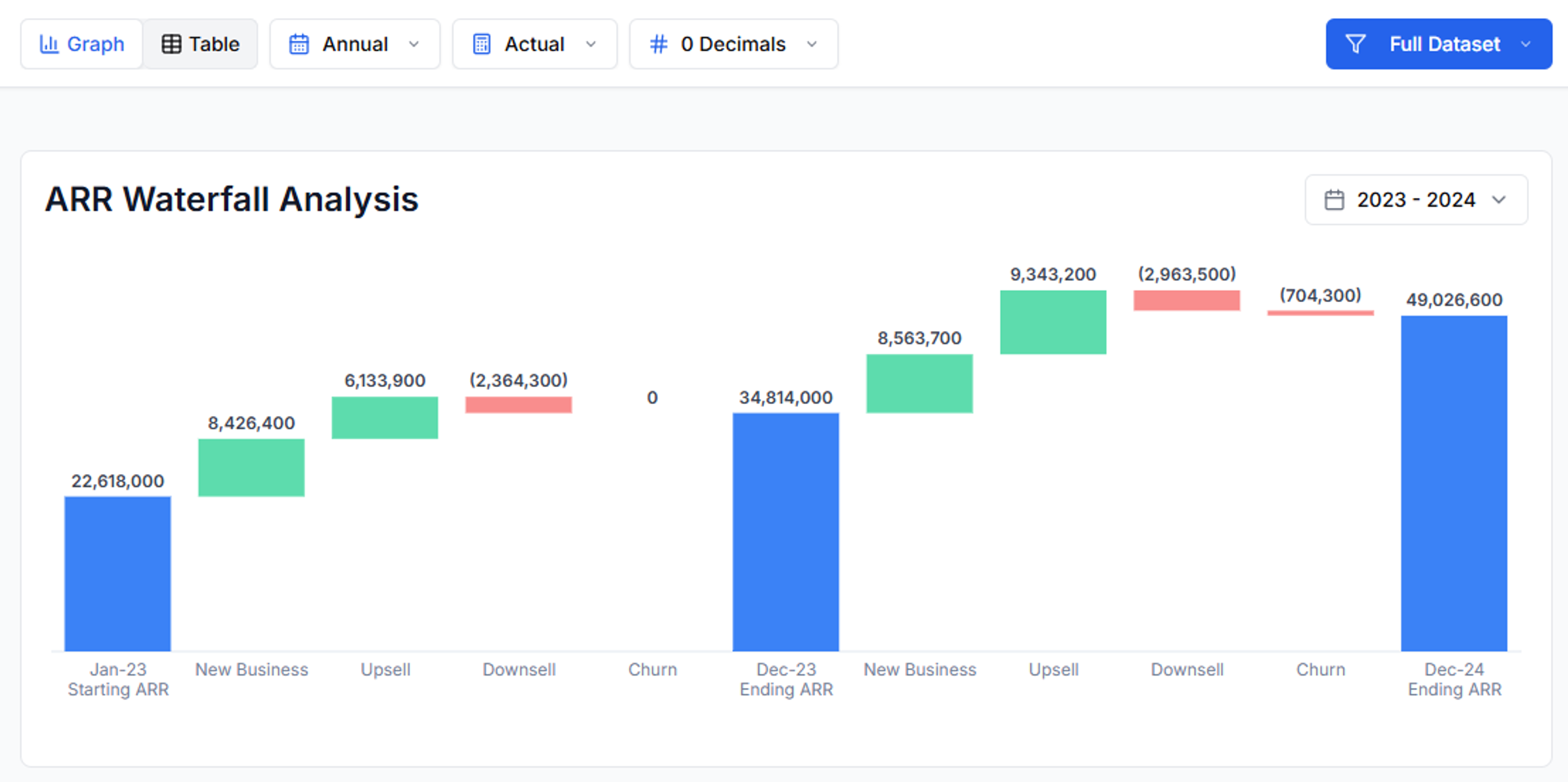 Head to Analysis Views › ARR Waterfall to explore growth drivers before you export:
Head to Analysis Views › ARR Waterfall to explore growth drivers before you export:
- Toggle Graph / Table
- Select Annual · Quarterly · Monthly views
- Switch between the full dataset or apply filters based on any descriptor columns (e.g., region, product line) configured in the Filter Center.
Choose Periods & Export
In Workbook Designer you decide which waterfall views ship with the model, from which time periods (Annual, LTM, Quarterly, Monthly) and whether to show Stacked or Individual waterfalls.Quikirr builds separate calculation tabs so each period compares the last month of the interval—e.g., Mar‑21 vs Jun‑21 for quarterly, Dec‑23 vs Dec‑24 for annual—ensuring true apples‑to‑apples ARR math.
Excel Output Details
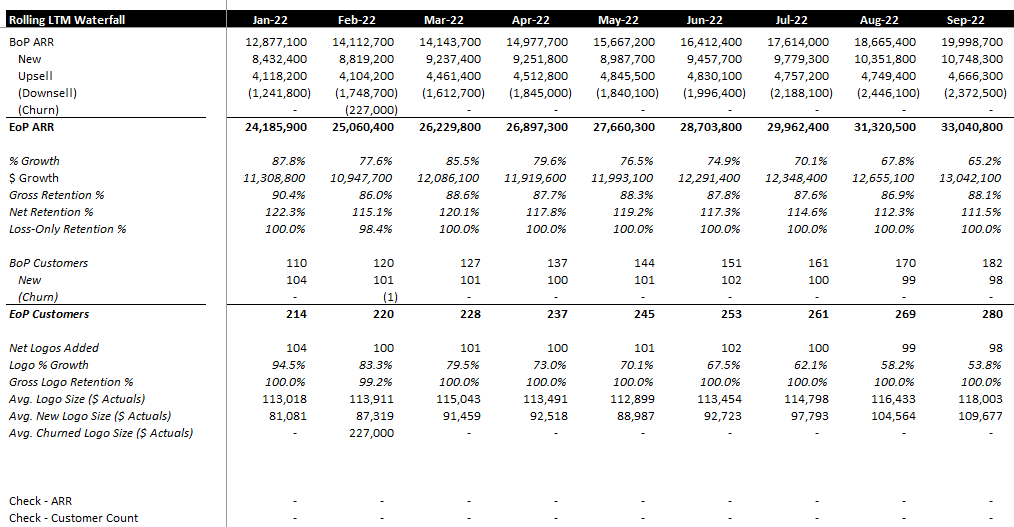 The generated Excel waterfall sheets are formula-driven and audit-ready. They include breakdowns for Beginning ARR, New, Upsell, Cross-Sell (if applicable), Downsell, Churn, and Ending ARR, along with key metrics like growth percentages and customer counts.
The generated Excel waterfall sheets are formula-driven and audit-ready. They include breakdowns for Beginning ARR, New, Upsell, Cross-Sell (if applicable), Downsell, Churn, and Ending ARR, along with key metrics like growth percentages and customer counts.
Segment Waterfalls
Need to see ARR growth broken out across many products or regions? With Quikirr, you can easily generate Stacked Waterfalls for any segmentation attributes.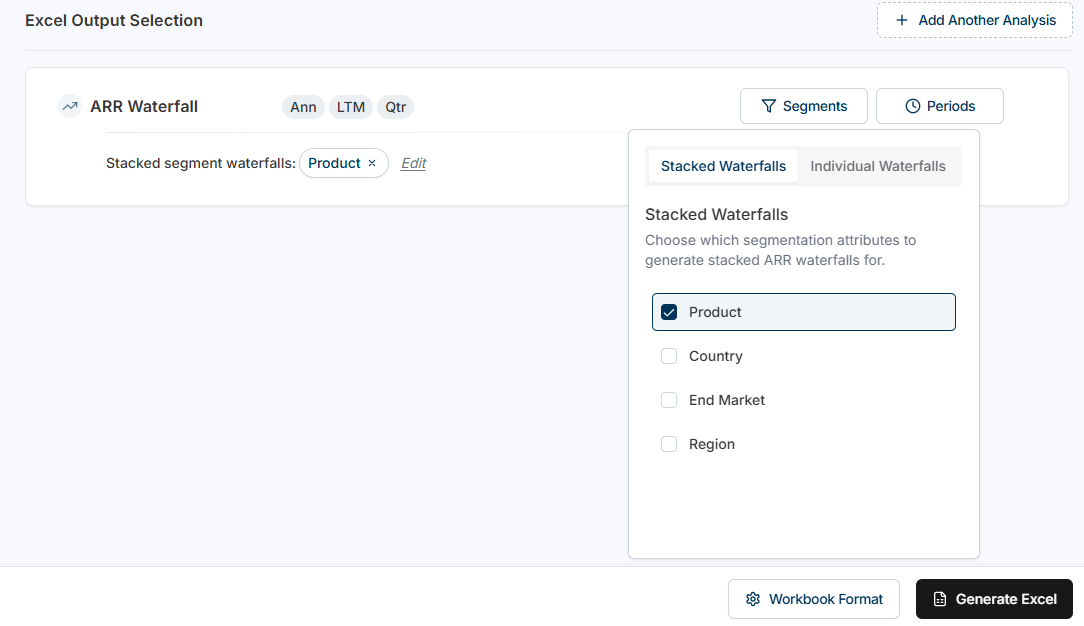
- Stacked: for each stacked waterfall selection, Quikirr generates two tabs: one with a waterfall for each segment stacked on top of each other, and a ‘Summary’ tab that spreads the key metrics across all segments.
- Individual: a separate, fully-formatted waterfall worksheet for each segment. See Filtering to learn how to set up your segments.

Segment summary for the selected stacked waterfall generated to Excel.
Cross‑Sell Component
To include a cross-sell component in your product waterfalls:- In Workbook Designer › Waterfall Analysis > Segments, choose Product (i.e., the name of the column mapped as ‘Product’ during data ingestion) as the Stacked Waterfall dimension.
- Ensure Cross‑Sell Analysis is enabled in Workbook Designer.
Workflow Recap
- Preview the ARR Waterfall in the dashboard.
- Pick periods (Annual, LTM, Quarterly, Monthly) and, if needed, Stacked vs Individual filtered waterfalls in the Workbook Designer.
- Optionally, add a Cross-Sell component to product-level waterfalls.
- Generate Excel—Quikirr adds fully‑formatted sheets in seconds.

