Data Requirements 🔑
Cross-Sell works only when your source cube has one row per Customer × Product combination.- Customer column – unique identifier for each logo.
- Product column – the product / service sold to that customer.
- Date columns – ARR (or revenue) values by period.
If your cube is aggregated at the customer level (one row per customer), Cross-Sell cannot be calculated. Make sure each product a customer buys has its own row.
Add in Workbook Designer
- Click Export to Excel.
- Cross-Sell is enabled by default.
- Click Generate to Excel and proceed to the “A Cross-Sell” tab when done.
Excel Output Details
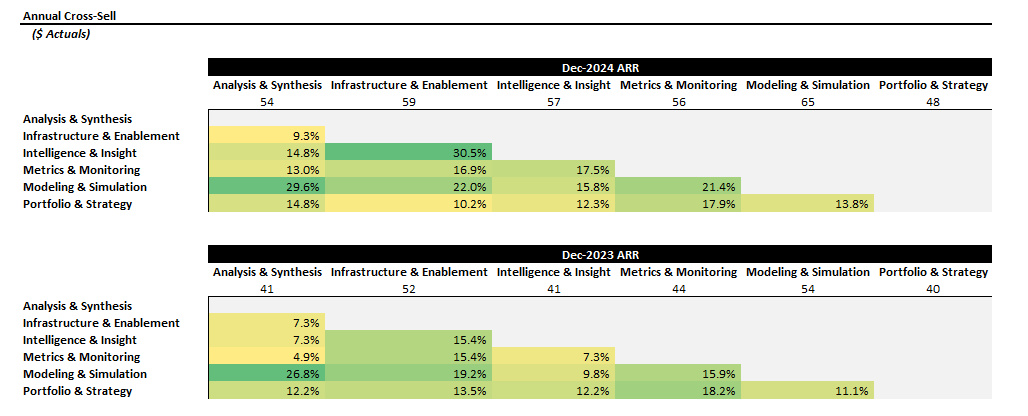 What you get
What you get
- One heat-map matrix per year.
- Rows = origin product; Columns = destination product.
- Cell value = % of customers who bought destination product given they already own origin.
- Diagonal shows logo counts (grey header row).
- Everything is formula-driven off
Cross-Sell Calculationstab.
Link to Waterfalls
If you need to add a Cross-Sell component to your Excel waterfalls:- In Workbook Designer › ARR Waterfall > Segments.
- Choose Product (the same column you mapped during ingest) as the Stacked Waterfall dimension.
- When you generate, the Cross-Sell component appears for this product waterfalls worksheet.
Cross-Sell bars appear only when the stacked dimension is Product and the cube contains valid customer-product rows.
Workflow Recap
1 · Structure Right
1 · Structure Right
Make sure your cube is Customer × Product. Map the Product column during ingest.
2 · Add Cross-Sell in Workbook Designer
2 · Add Cross-Sell in Workbook Designer
Pick periods and optional filters; Quikirr prepares the matrix sheets.
3 · Generate Excel
3 · Generate Excel
Heat-map matrices and a calc tab arrive fully formatted.
4 · (Optional) Combine with Waterfalls
4 · (Optional) Combine with Waterfalls
Use Stacked Waterfalls on Product and enable the Cross-Sell component for a green expansion bar.

