Preview in Dashboard
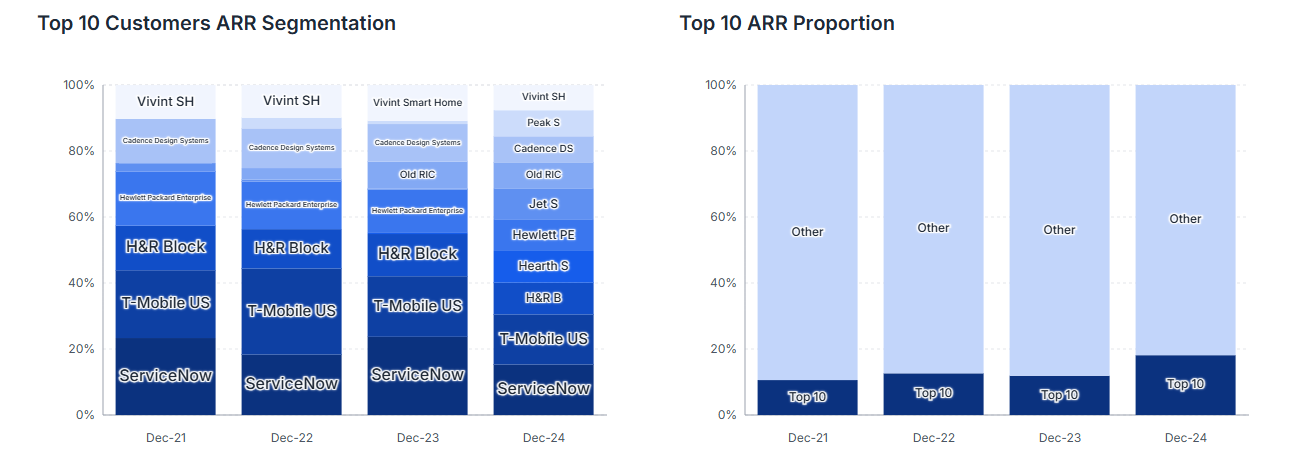 Head to Analysis Views › Customer Ranking to explore your accounts before you export:
Head to Analysis Views › Customer Ranking to explore your accounts before you export:
- Rank as-of – pick any calendar month/quarter/year to anchor the ranking.
- Top N – choose the number of customers to display (Top 5, 10, 25 …).
- Toggle Overall · New · Upsell · Downsell · Churn to flip between ranking types.
- View results as Charts (bars & growth rates) or Tables (ARR $, % growth, CAGR).
Ranking Types
| Type | What It Shows |
|---|---|
| Overall | Customers with the largest ARR at the selected date |
| Top New | Customers first seen in the selected period |
| Top Upsell | Largest absolute ARR increases |
| Top Downsell | Largest absolute ARR decreases |
| Top Churn | Customers whose ARR dropped to 0 |
Ranking Options
In Workbook Designer › Excel Output Selection:- Expand Customer Ranking.
- Pick the Rank as-of date & Top N (shared across all ranking types).
- Check Overall, New, Upsell, Downsell, and/or Churn.
- Quikirr creates one fully-formatted worksheet per ranking type.
Excel Output Details
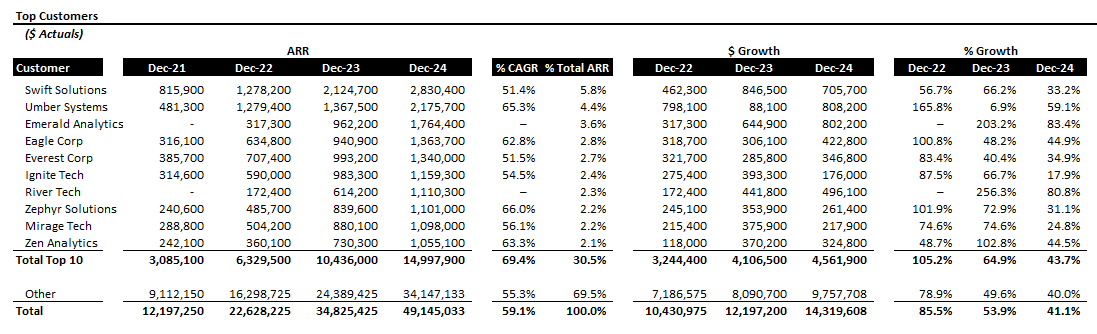 Each ranking sheet displays the top customers based on the selected criteria (e.g., Overall ARR, New, Upsell). It typically includes columns for Rank, Customer Name, ARR for relevant periods, and growth metrics. All values are linked to supporting data.
Each ranking sheet displays the top customers based on the selected criteria (e.g., Overall ARR, New, Upsell). It typically includes columns for Rank, Customer Name, ARR for relevant periods, and growth metrics. All values are linked to supporting data.
Workflow Recap
1 · Explore in Dashboard
1 · Explore in Dashboard
Use interactive controls to validate ranking stories and spot anomalies.
2 · Lock Settings in Workbook Designer
2 · Lock Settings in Workbook Designer
Choose the anchor date, Top N, and ranking types; Quikirr remembers these for regeneration.
3 · Generate Excel
3 · Generate Excel
Get a dedicated sheet for each ranking—ready for board packs or deal models.

