Preview in Dashboard
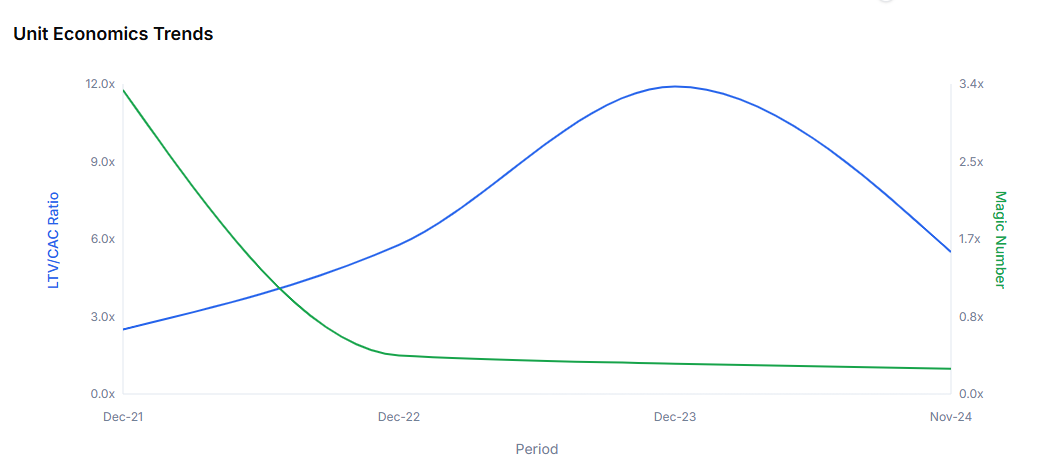 The Unit Economics view visualises how efficiency evolves, with two live controls:
The Unit Economics view visualises how efficiency evolves, with two live controls:
| Slider | Range | Applies To |
|---|---|---|
| Gross Margin % | 0 – 100 % | Gross contribution & LTV math |
| S&M as % of ARR | 0 – 100 % | CAC & Magic Number calculations |
Filter & Period Controls
- Filter Combo – isolate a segment using any saved filter (e.g. Enterprise × North America).
- Periodicity – generate Annual · Quarterly · Monthly (pick multiples if desired).
Add in Workbook Designer
- Open Workbook Designer › Excel Output Selection.
- Expand Unit Economics.
- Choose period(s) (Annual, Quarterly, Monthly) and an optional Filter Combo.
- Set default Gross Margin % and S&M % (sliders auto-populate but you can hard-type).
- Click Add to Workbook and proceed to generation.
Each selected period creates its own sheet so annual, quarterly, and monthly calculations stay independent.
Excel Output
Key Features- Yellow cells for Gross Margin % & S&M % of ARR—type hardcodes or link to another sheet.
- Trend chart (LTV/CAC ratio & Magic Number) updates as assumptions change.
-
Metrics table per period, including:
Category Metrics Shown Scale Ending ARR, Ending Customer Count Yield Avg ARR per Customer Contribution Gross Contribution per Customer Retention Input Gross Dollar Retention % Lifetime & LTV Implied Lifetime (yrs), Lifetime Value CAC Block LTM S&M Spend, New Logos, CAC, CAC Payback (months) Efficiency Ratios LTV / CAC, Magic Number
Workflow Recap
1 · Explore in Dashboard
1 · Explore in Dashboard
Adjust GM & S&M sliders; apply segment filters; vet the efficiency story.
2 · Configure in Workbook Designer
2 · Configure in Workbook Designer
Pick periods, default assumptions, and any filter combo.
3 · Generate Excel
3 · Generate Excel
Edit yellow cells or link formulas to drive instant scenario analysis.

